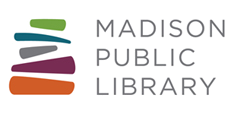Basic Search
- To search by keyword, enter your term(s) into the search box at the top of the screen and hit the enter key or click the magnifying glass icon. LINKcat will search for all the terms entered.
- Use the drop-down menus for more search options and to limit by format.
- Use double quotes to search an exact phrase.
- Get more search tips on the LINKcat Help site.
Sort your search results
From the results page, use the Sort pull down menu in the upper middle of the screen and select an option. You can sort by things like relevance, popularity, alphabetically by author or title, etc.
Refine (narrow) your search results
From your results page, select one of the facets on the left side of the screen to refine your search results.
View item record
From the results page, select a record to view and click on the title. From this screen, you can see where an item is available, add it to a your checkout cart, print the record, save it to a list, place a hold, print the record, and more.
Advanced Search
Use Advanced Search to enter a combination of search terms including keyword, title, subject, author, ISBN and more. Use the drop down menu to select the desired categories, enter your term(s) and click on the Search button or hit enter to run your search.
Additional Options
- Add more search boxes by using the “+Add another” button
- Limit by publication date or date range, audience, type of content, or format (CD, DVD, etc.)
- Limit to items owned by a certain library
- Choose a sort for your search results