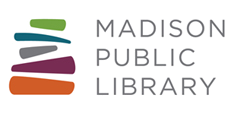How do I use these?
In the table below, there are links to WebCal feeds (.ics calendar feeds) you can use to get events happening at the Library automatically added to your calendar. To subscribe to a calendar, "right-click" on the feed you want and then copy and paste the URL (or "link address") for the feed into your calendar program of choice.
How to actually add the subscription depends on your calendar program:
- On Google Calendar, you'll need to go to "other calendars" in the sidebar and add a new calendar "From URL."
- Google Support does note that this it can take up to 24 hours for the events to appear in your calendar.
- On Apple's Calendar program, go to File --> New Calendar Subscription in the toolbar.
- On Microsoft Outlook on the web, depending on your version, you'll need to:
- 1) click "Add calendar" and then "From Internet" or
- 2) click "Discover calendars" and then "From web" or
- 3) right-click on "Other calendars" and then "Open calendar" and paste the URL in the "Internet calendar" field.
WebCal Feeds
| Location | All Events | By Audience | By Type |
|---|---|---|---|
| All Locations | |||
| Alicia Ashman Library | All Events | ||
| Central Library | All Events | ||
| Dream Bus | All Events | ||
| Goodman South Madison Library | All Events | ||
| Hawthorne Library | All Events | ||
| Lakeview Library | All Events | ||
| Meadowridge Library | All Events | ||
| Monroe Street Library | All Events | ||
| Pinney Library | All Events | ||
| Sequoya Library | All Events |